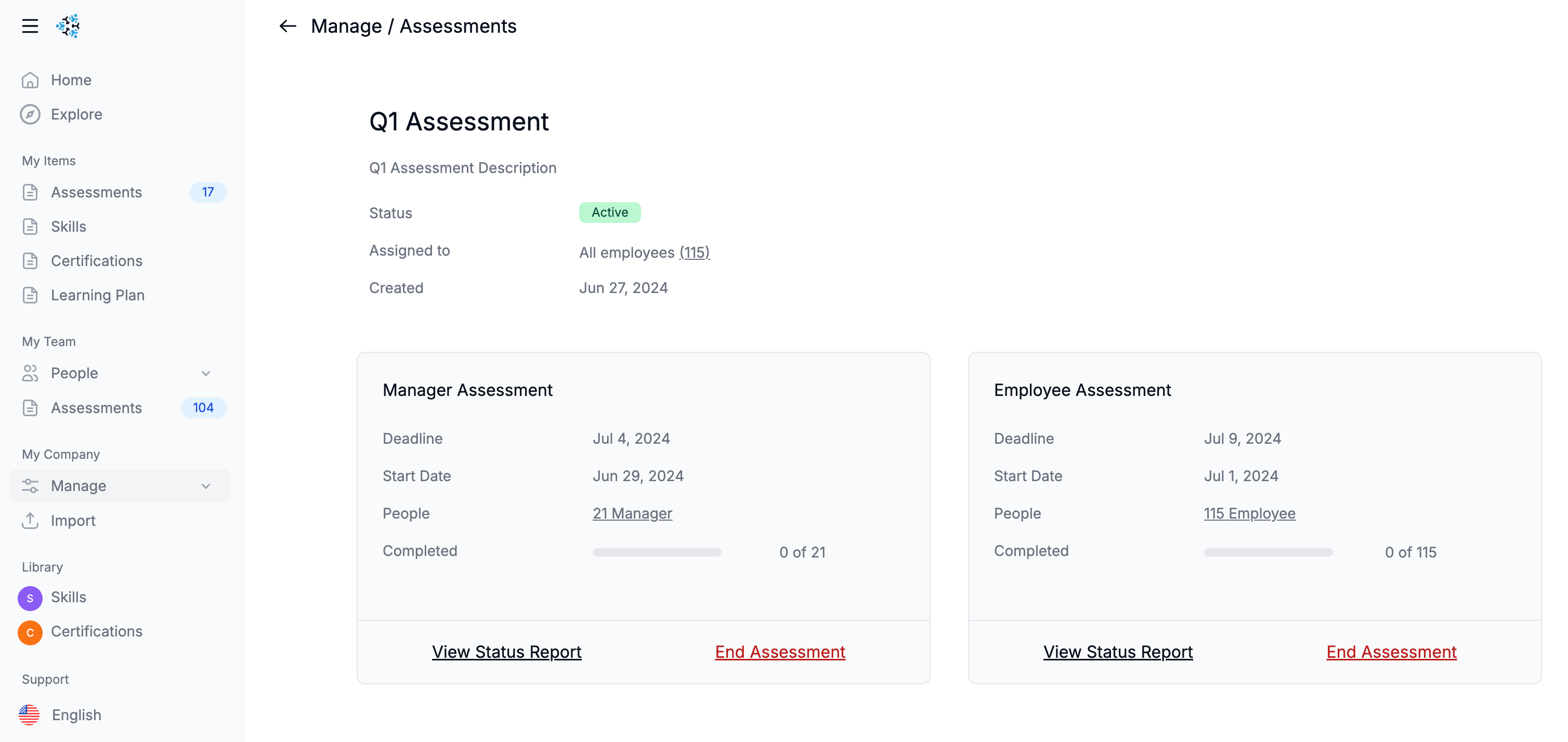Assessments
Provide a grading workflow for regular updates to skills as a permanent snapshot.
Overview
Assessments are a tool in SkillsDB to gather self and manager assessment data in a structured fashion. When you create and start an assessment, the included users can receive a prompt to complete their assessment. This will take them through a guided workflow designed to capture the current grade level for each their assigned skills, including those in roles and/or groups.
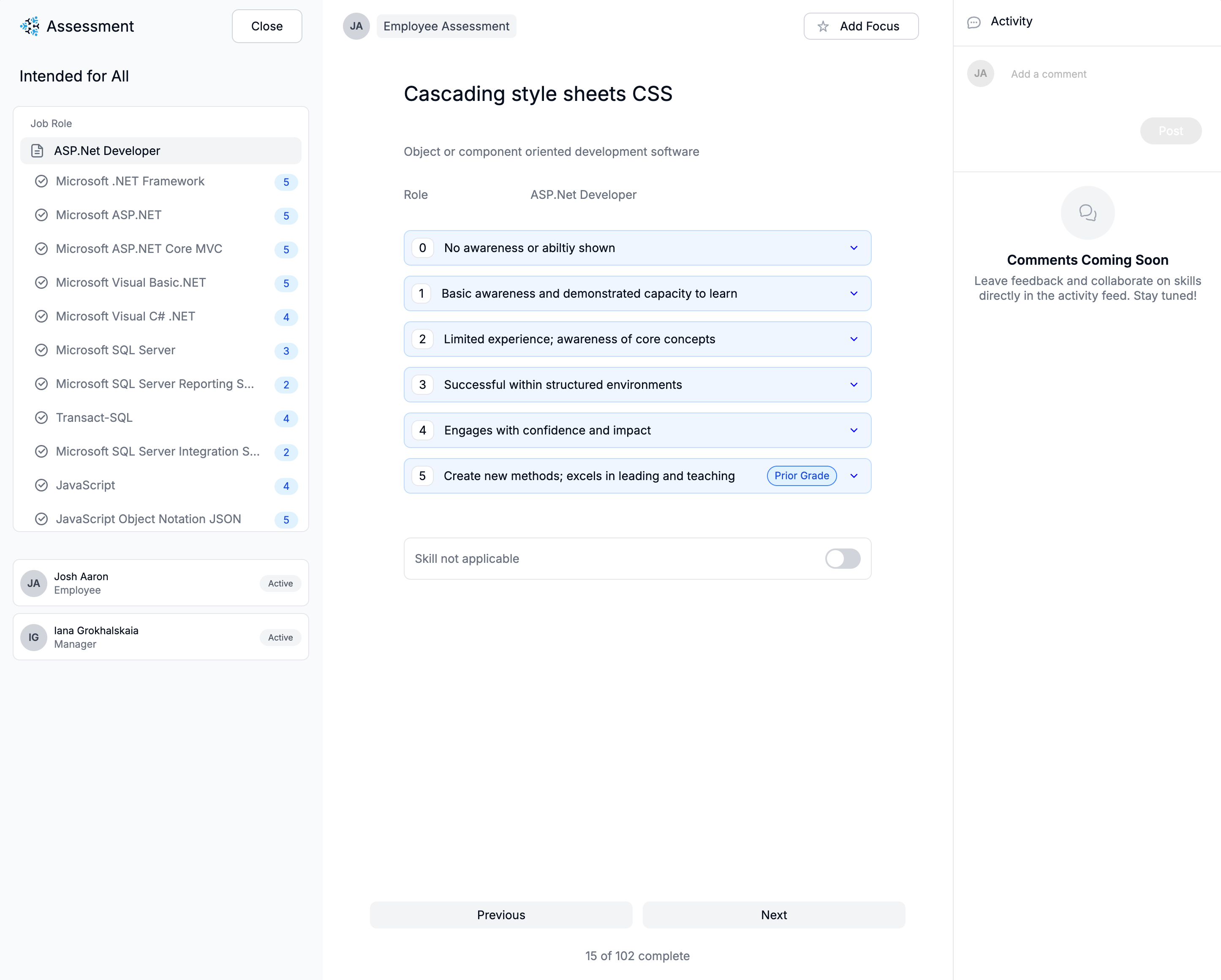
Creating Assessments
Start by navigating to My Company > Assessments. From this page you can see all current and prior assessments for the organization, as well as initiate a new assessments from the "+ New Assessment" button at the top right.
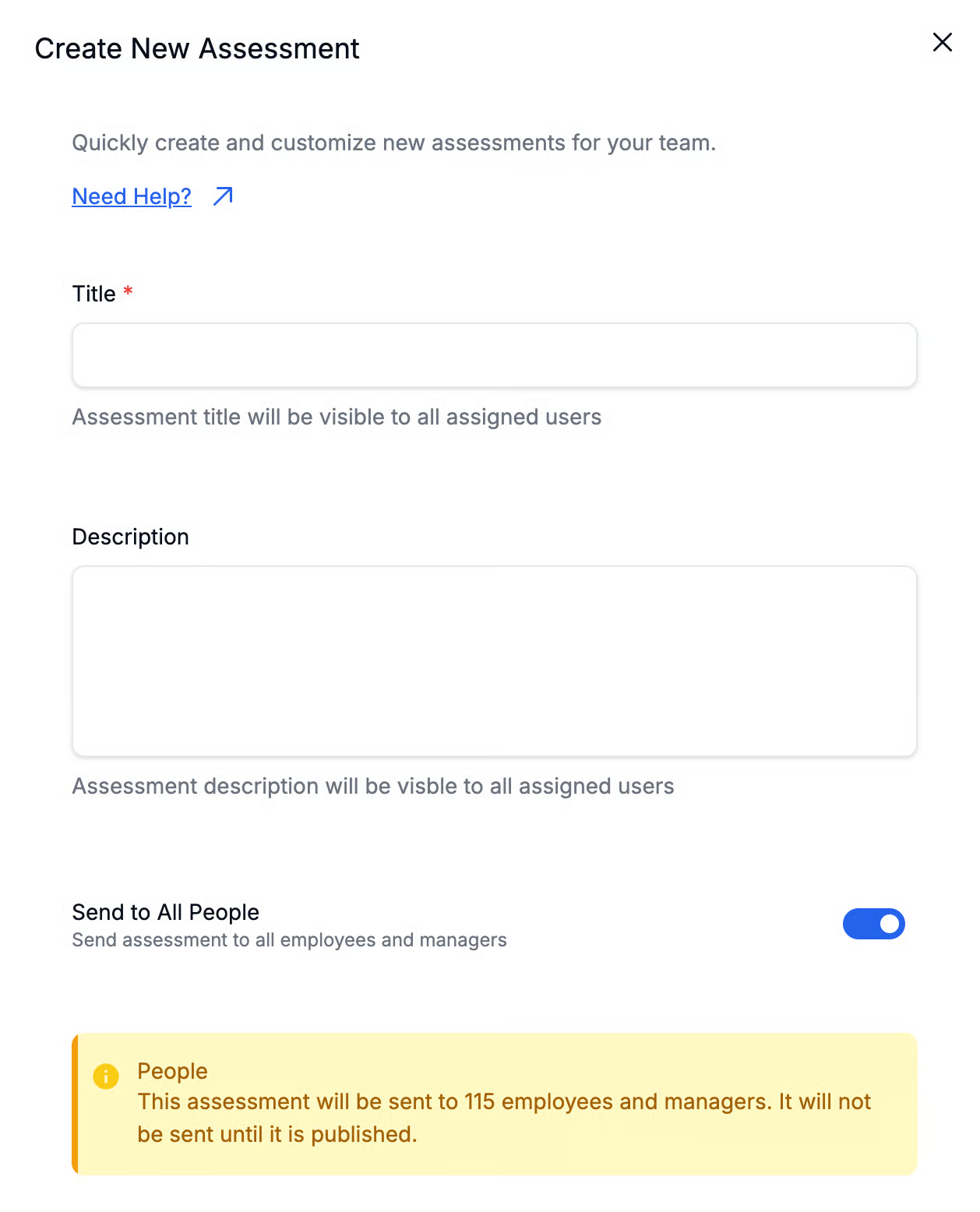
Assessment Population
By default, assessments include all users and their managers in the system. However, you can control the employee population by turning off Send to All People in the "Edit Assessment" area. Then, you can choose from the available options to filter down the list.
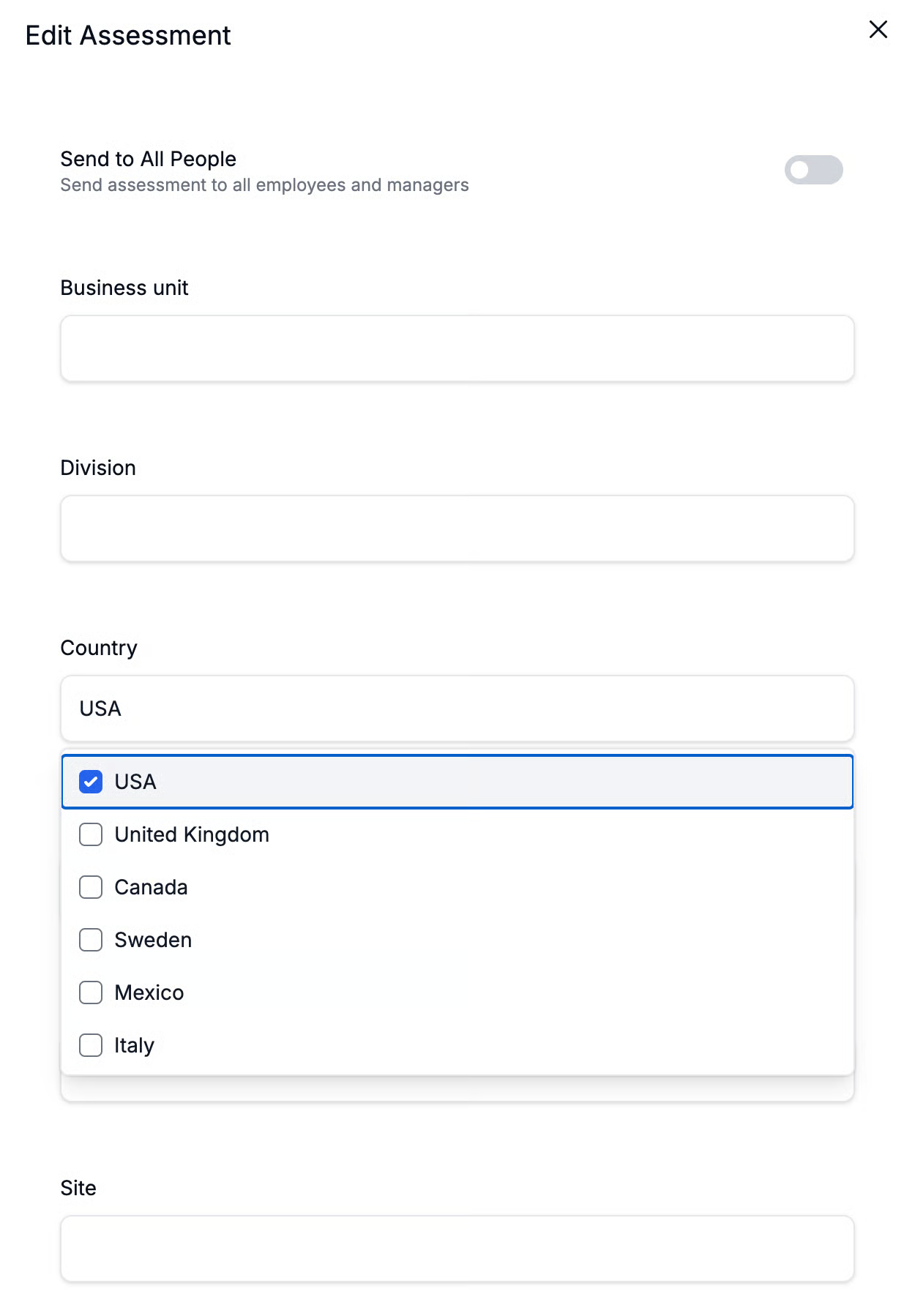
Note that SkillsDB uses these filters to determine the employee self assessment population. Any manager who oversees a user in the selected employee population will receive manager assessments, regardless of the applied filters.
Manager Assessment vs. Employee Self Assessment
Admins can configure self assessments and manager assessments separately, as in the screen below.
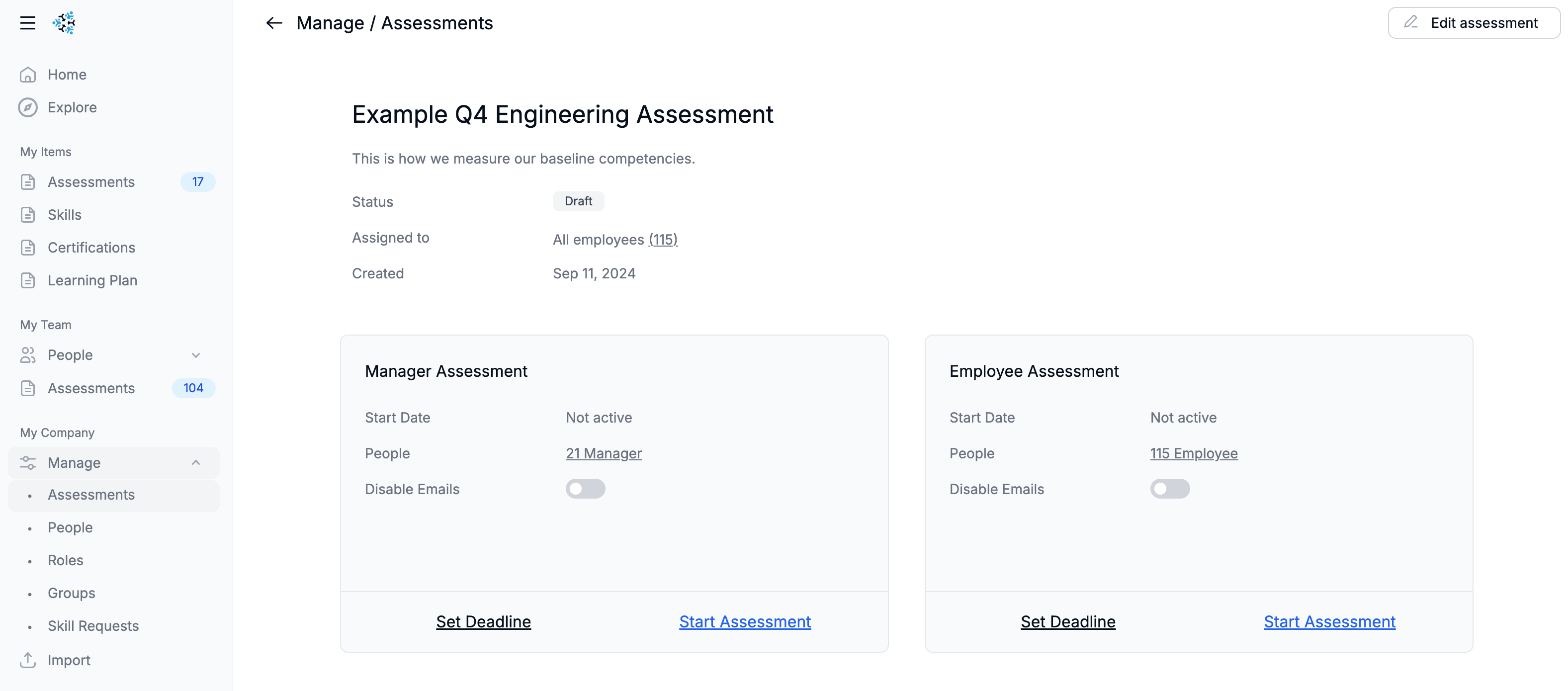
Starting and Ending Assessments
Note that when an assessment is started, it will generate an email notice to any people included in the population configured, an example of which is included below. Users will be prompted to update grades for all of their assigned skills and/or the assigned skills of their direct reports.
You can disable these notices by selecting Disable Emails for either managers or employees.
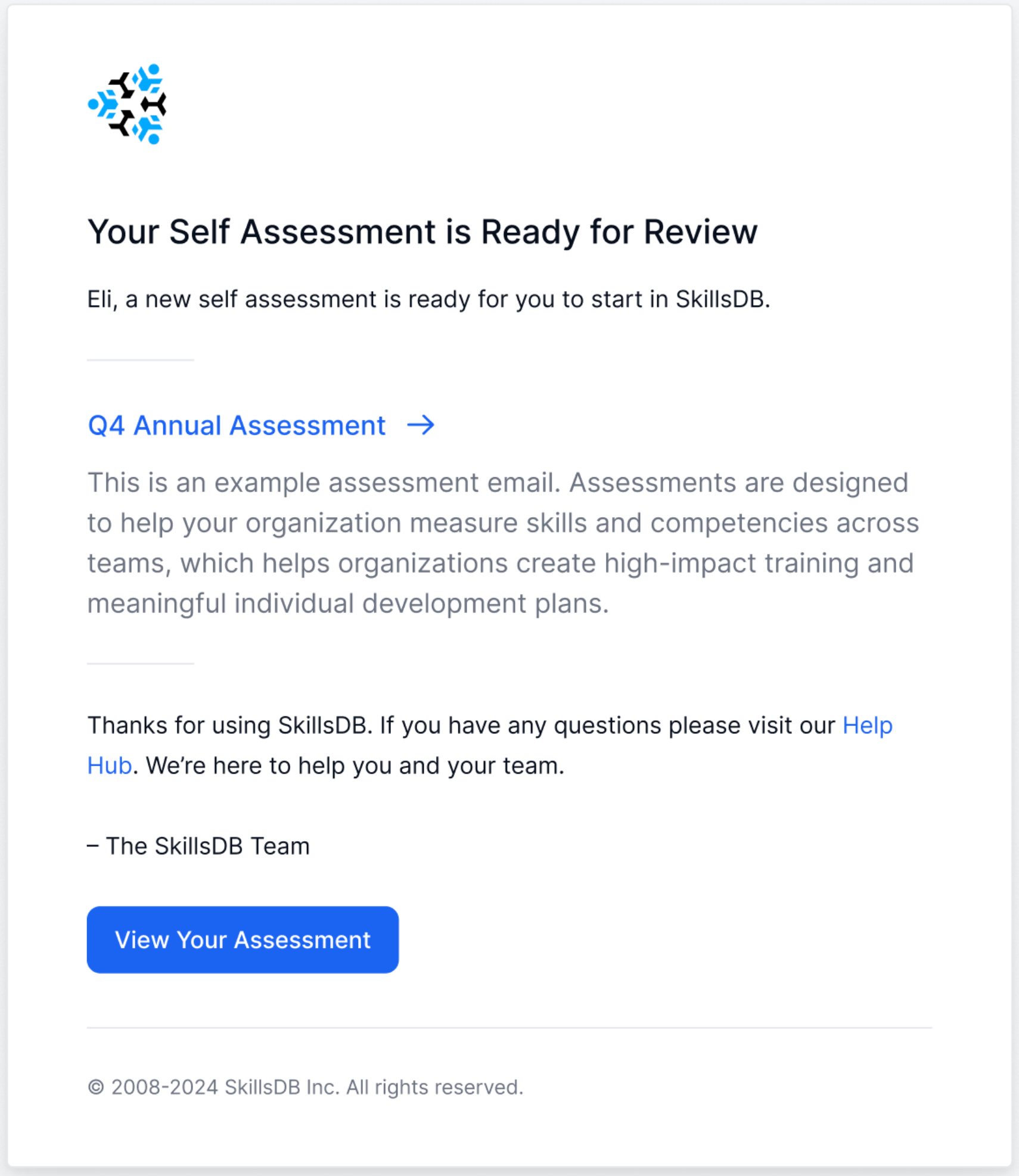
When you start an assessment, it will be visible to all included users within their My Items > Assessment and/or manager My Team > Assessments pages. While the assessment remains active and incomplete, users will see a blue notification in their left navigation bar as in the below example.
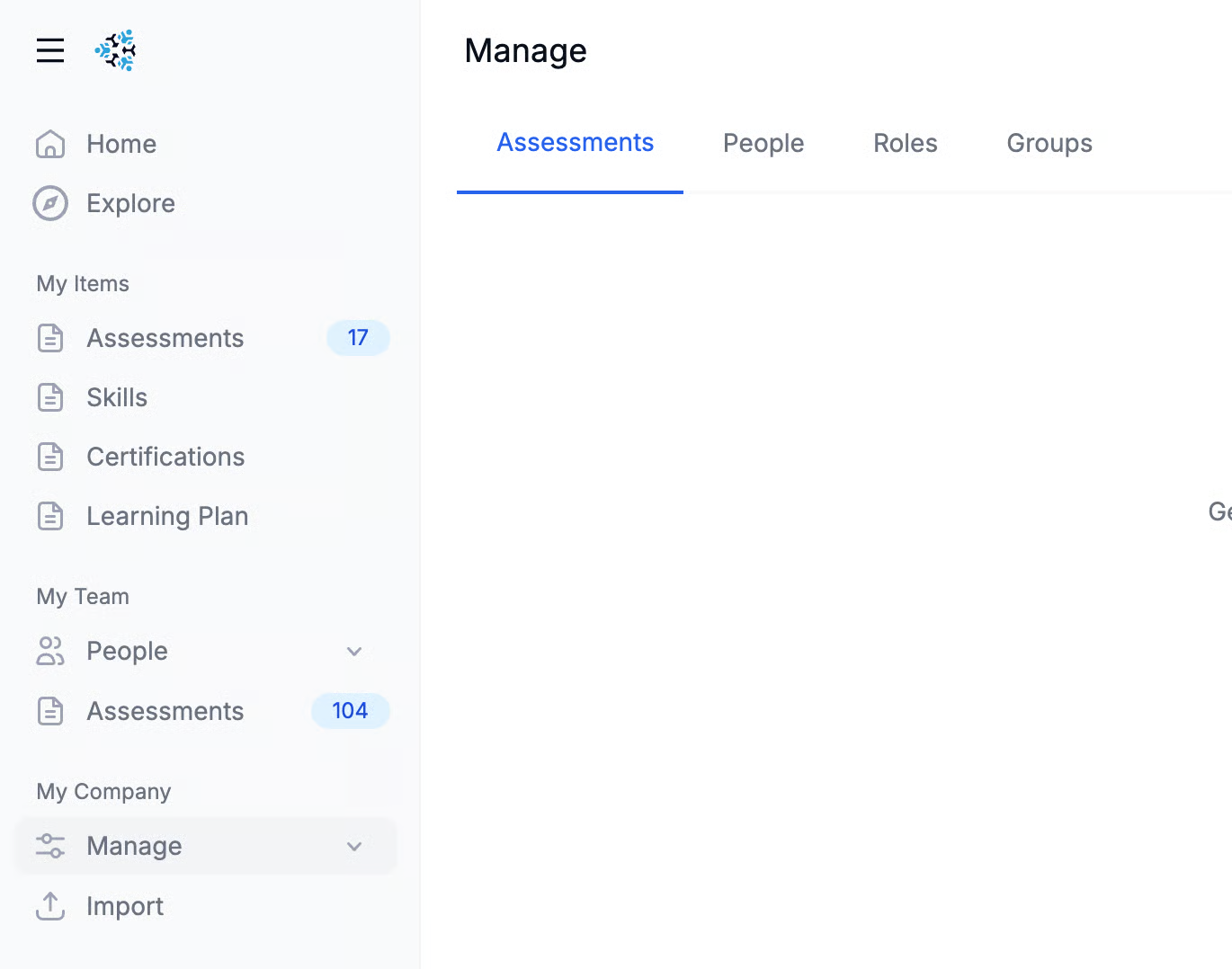
When you end an assessment, users will no longer be able to update or submit their grades. Once ended or completed, an assessment becomes a permanent snapshot and available in their scorecard.
Viewing Completion Reports
Once an assessment has been started, you can view completion reports for both managers and employee self-assessments by navigating to the Status Report linked in the cards below.